Publish a Blog Post
- Author
- by Alexandro Martínez
- 2.5 years ago
Goals:
Publish a blog post
Steps
💿 Go to the /admin/blog route.
💿 Click on the "Write" button.
💿 Define the Title, Slug, Description, and Cover image (if any).
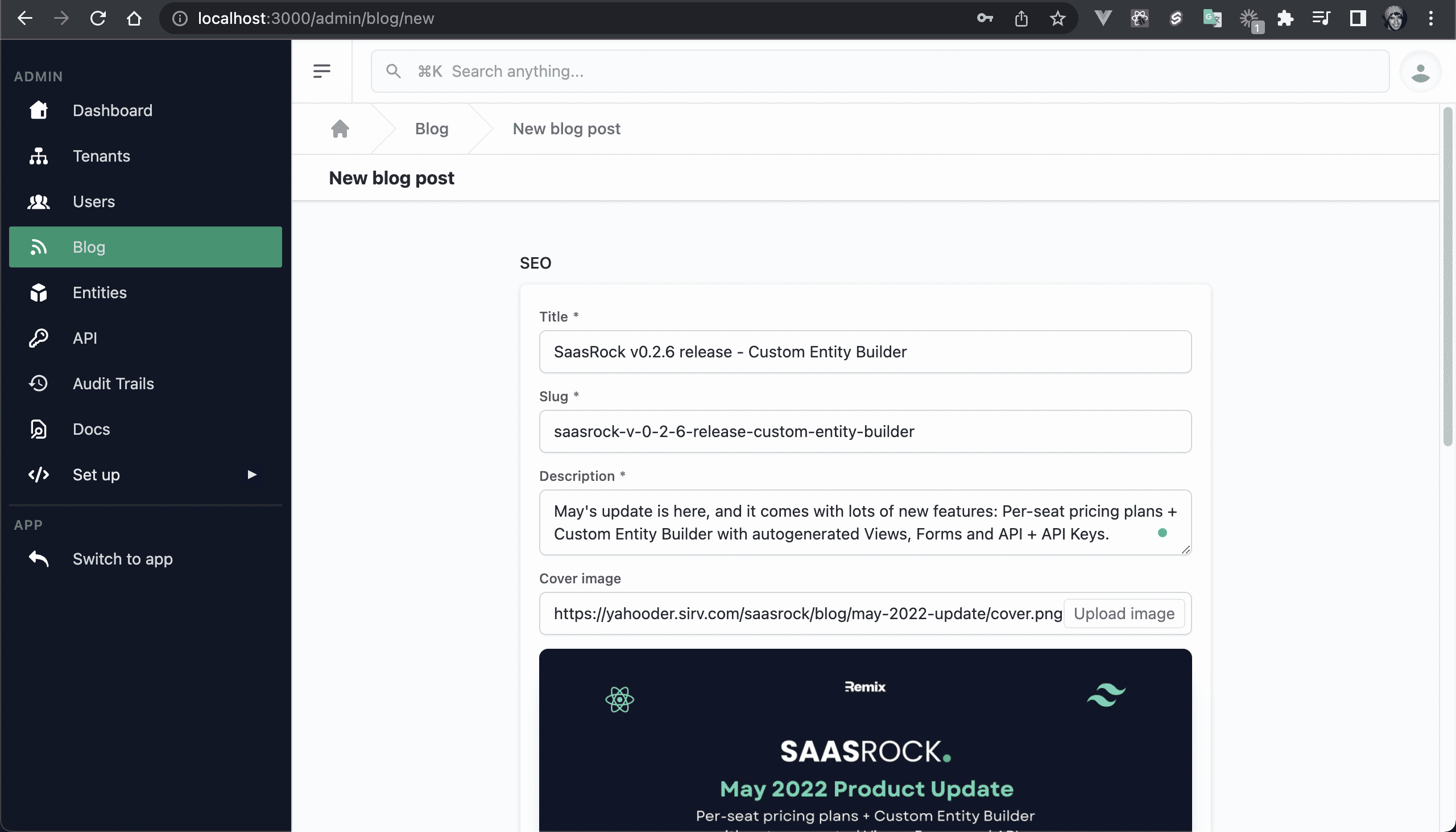
💿 Set the Author, Category, Tags (separated by commas), Date, and Reading time.
WARNING
Currently, you can only add Authors and Categories when seeding the database. Subscribe to the issue #71 for this.
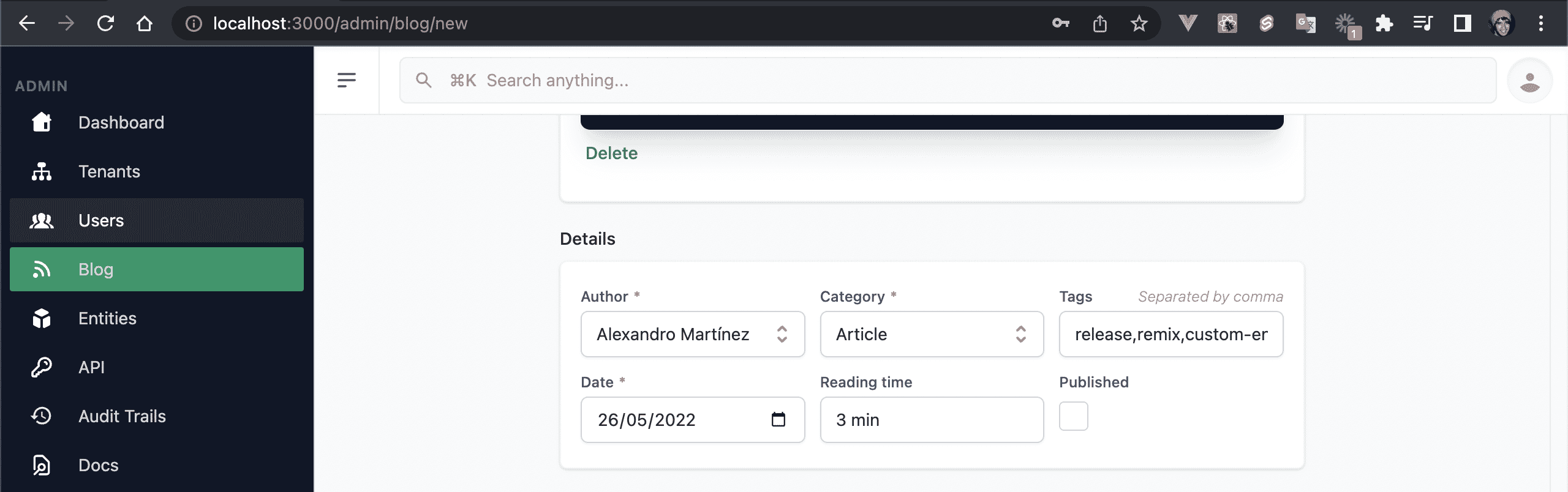
💿 Write some markdown content.
WARNING
Currently, you can only copy-paste markdown content, there's no content editor, yet. Subscribe to the issue #59 for this.
If you don't have any markdown content, copy-paste this:
# Title
Subtitle
Lorem ipsum...
- Item 1
- Item 2
- Item 3
💿 Click on the "Preview Markdown" button.
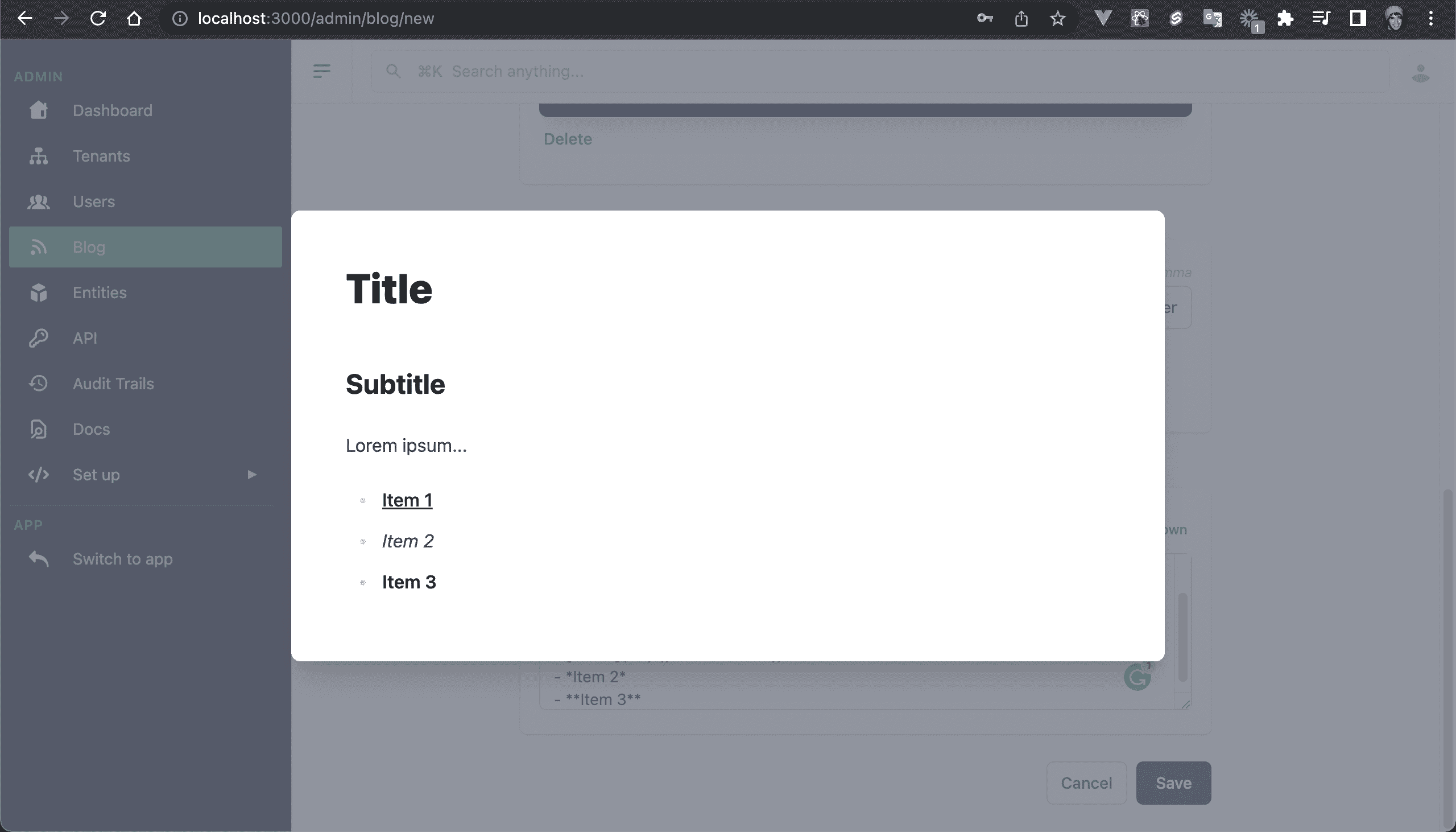
💿 Save the blog post.
It will redirect you to the blog post URL.
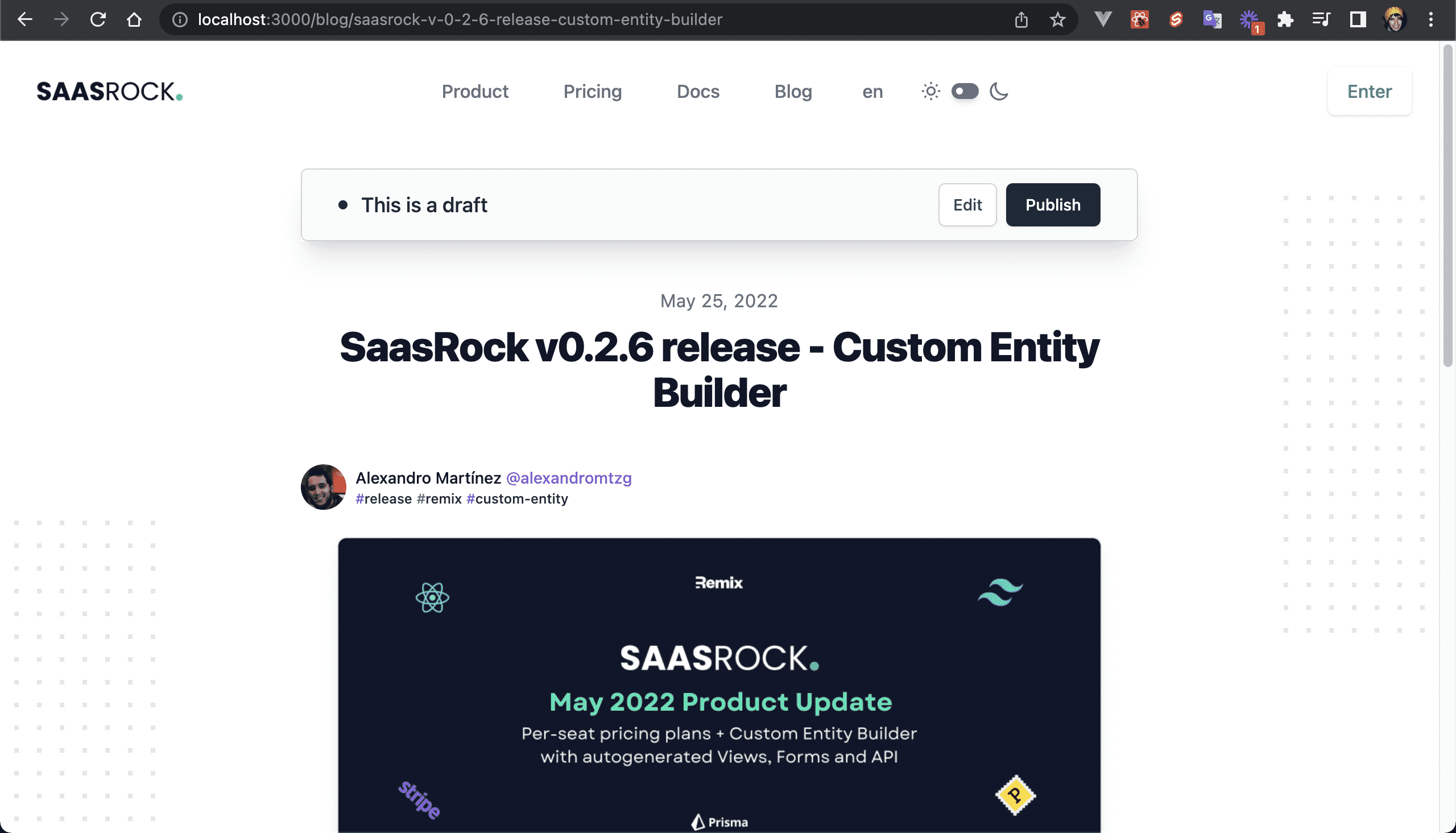
💿 Test that the blog post is not published. Open an incognito tab, and copy-paste the blog post URL.
Blog post not found:
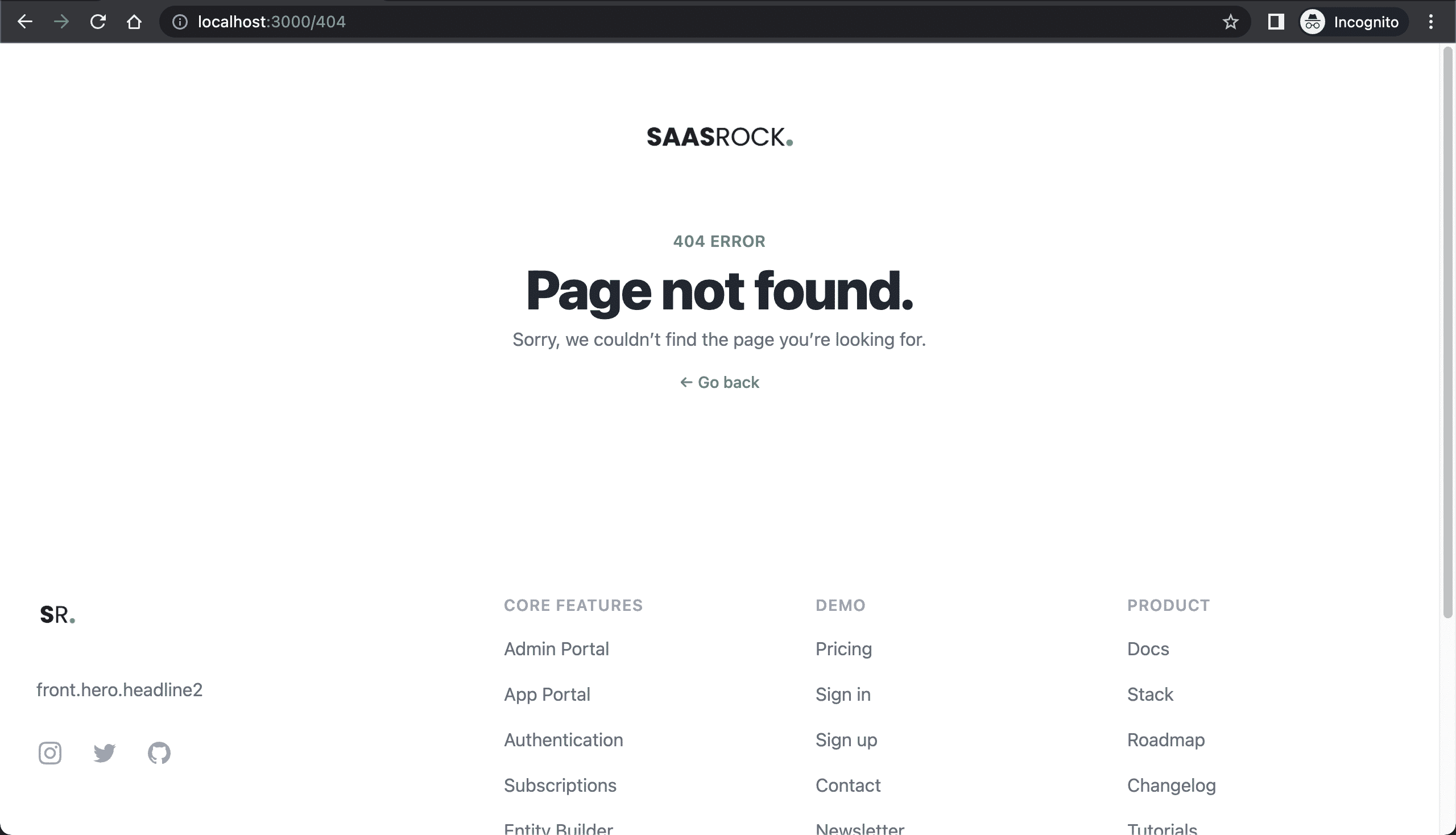
💿 Finally, go back, click on the "Publish" button, and try again on incognito mode.
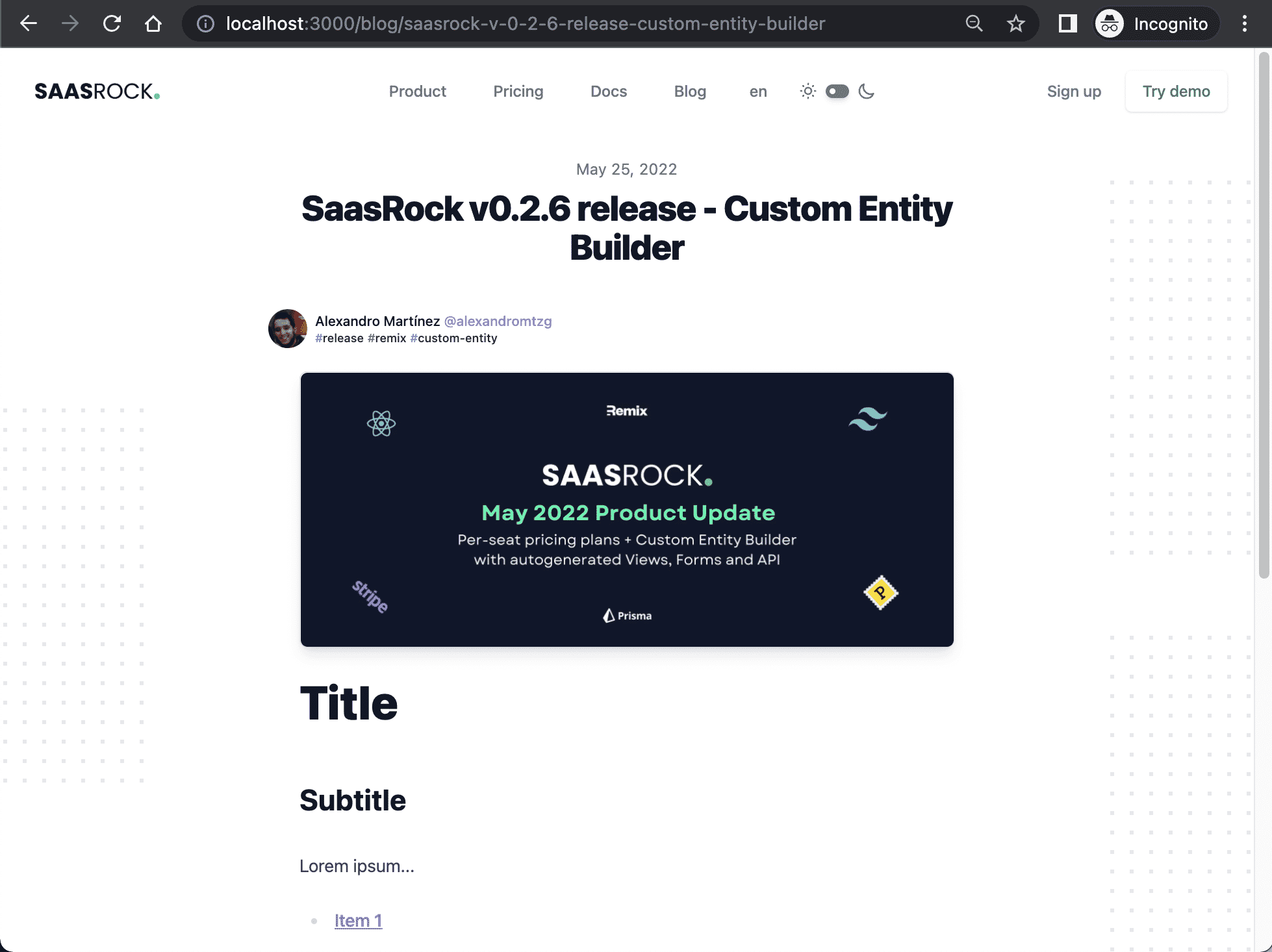
I hope this quick guide was useful! Let me know if you have any questions.